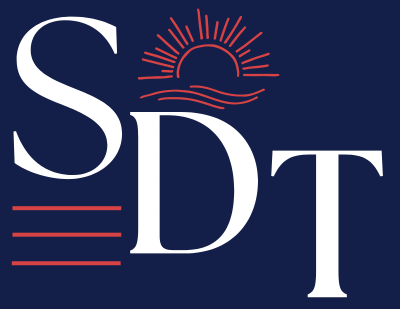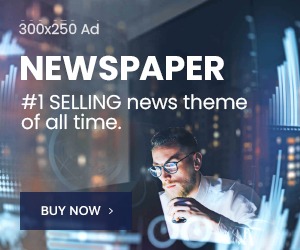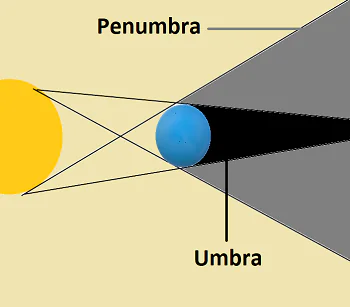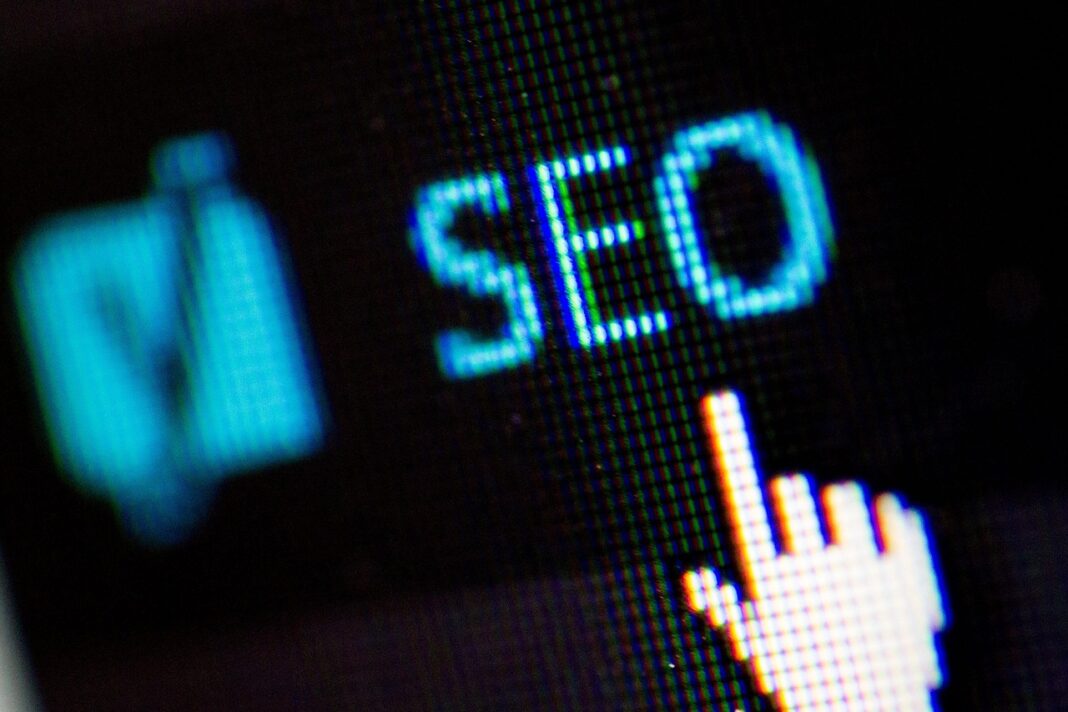Key Takeaways
| Topic | Key Insights |
|---|---|
| What is DisplayPort to HDMI? | Converts DisplayPort (DP) output to HDMI input for monitors, TVs, and projectors. |
| Best Adapters & Cables | Active adapters for high refresh rates, Passive for simple displays. |
| Performance Factors | Resolution, refresh rate, and audio support impact quality. |
| Setup & Compatibility | Works with PCs, gaming consoles, MacBooks, and graphics cards. |
| Troubleshooting | Fixes for no signal, flickering, and audio issues. |
A DisplayPort to HDMI connection lets you hook up PCs, laptops, gaming consoles, and other devices to monitors, TVs, and projectors. If you want 4K resolution, 144Hz refresh rates, or HDR, you’ll need the right adapter or cable. This guide covers everything—best products, setup, performance, and troubleshooting—to get the best visuals and sound.
Understanding DisplayPort to HDMI
A DisplayPort (DP) is different from HDMI because it transmits signals in a packet-based format, like the PCIe protocol. HDMI, on the other hand, uses a continuous TMDS signal. To bridge these two formats, you need a DP to HDMI adapter or cable.
What is a DisplayPort to HDMI Adapter?
- Converts DP signals to HDMI format.
- Supports audio and video transmission.
- Available in active and passive versions.
DisplayPort 1.2 vs. DisplayPort 1.4 to HDMI
- DP 1.2 → Supports 1080p at 144Hz and 4K at 30Hz.
- DP 1.4 → Supports 4K at 120Hz and 8K at 60Hz.
Table: DP vs. HDMI Features
| Feature | DisplayPort 1.4 | HDMI 2.1 |
| Max Resolution | 8K @ 60Hz | 8K @ 60Hz |
| Max Refresh Rate | 240Hz (1080p) | 120Hz (4K) |
| Audio Support | Yes | Yes |
| Adaptive Sync | Yes (FreeSync & G-Sync) | No |
Choosing the Right DisplayPort to HDMI Adapter or Cable
Not all adapters and cables are the same. Choosing the right one depends on resolution, refresh rate, and audio support.
Best DisplayPort to HDMI Adapters
- Active Adapters: Convert signals electronically. Needed for higher refresh rates.
- Passive Adapters: Simple conversion, limited to 1080p at 60Hz.
Active vs. Passive Adapters
- Active → Needed for gaming and high refresh rates.
- Passive → Works for basic monitors and office setups.
Bullet Points: Features to Consider
- Resolution: 1080p, 4K, or 8K?
- Refresh Rate: 60Hz, 120Hz, or 144Hz?
- Audio Support: Need 5.1 or 7.1 surround sound?
Setup and Compatibility
Setting up DisplayPort to HDMI is easy but requires the right settings.
How to Connect DisplayPort to HDMI Monitor
- Step 1: Get a compatible DP to HDMI adapter or cable.
- Step 2: Connect DisplayPort side to PC.
- Step 3: Plug HDMI end into monitor or TV.
- Step 4: Adjust display settings on your device.
Table: Device Compatibility
| Device | Works with DP to HDMI? |
| PCs & Laptops | Yes |
| MacBooks | Yes, with DP to HDMI adapters |
| Gaming Consoles | Limited (Some DP to HDMI converters work) |
Performance & Features
A good DP to HDMI adapter ensures smooth performance.
Can DisplayPort to HDMI Do 144Hz?
- Yes, but only with Active DP 1.4 adapters.
- Needs HDMI 2.1 or DP 1.4 compatibility.
How to Get HDR Working with DisplayPort to HDMI
- Use DP 1.4 to HDMI 2.1 adapters.
- Enable HDR in Windows Display Settings.
Bullet Points: Key Performance Factors
- Check cable version → Use HDMI 2.1 for 4K 120Hz.
- Enable Display Stream Compression (DSC) → Helps with higher resolutions.
- Use an Active Adapter → Ensures higher refresh rates.
Troubleshooting & Fixes
Sometimes DisplayPort to HDMI doesn’t work. Here’s how to fix it.
Common Issues & Fixes
| Issue | Solution |
| No Signal | Try a different adapter or cable |
| Flickering Screen | Use an Active DP to HDMI adapter |
| No Audio | Check Windows sound settings |
Bullet Points: Troubleshooting Steps
- Try a different port → Some DP ports are inactive.
- Update GPU drivers → Ensures compatibility.
- Check adapter type → Use Active for high refresh rates.
Special Use Cases
DisplayPort to HDMI for PS5 or Xbox – Does It Work?
- PS5 & Xbox don’t have DP ports → Need an HDMI-based solution.
- Some DP to HDMI converters work but with limitations.
How Long Can a DisplayPort to HDMI Cable Be?
- Standard Length: Up to 10 feet (3 meters) without issues.
- Longer Cables: Need signal boosters for 15+ feet.
Table: Cable Length vs. Signal Quality
| Length | Quality |
| 3-6 ft | Excellent |
| 6-10 ft | Good |
| 10+ ft | May need booster |
Conclusion
A DisplayPort to HDMI adapter or cable makes connecting devices easy and seamless. Whether for gaming, work, or entertainment, choosing the right adapter ensures high-quality visuals and sound.
✅ Use Active adapters for gaming
✅ Choose DP 1.4 for best performance
✅ Troubleshoot common issues with simple fixes
Need a high-performance adapter? Choose one that fits your resolution, refresh rate, and audio needs! 🚀